iOS - 1.188.0
(23.01.2024)
Table of contents
- Screen will not be dimmed during the adding process
- Possibility to add another device without leaving adding process
- When bridge cannot connect to Wi-Fi during adding process, proper error will be presented instead of infinite loading
- If the keypad requires a factory reset, instructions will not be hidden when batteries are removed from the keypad
- New animation between screens in the adding process
- The progress bar in the adding process has been adjusted to better indicate the length of the steps
- QR Code validation for the QR code scanner
- Various improvements for the adding process
- Fixed auto-focus issue for QR code scanner
- Fixed default behavior of pull spring for the “unlock” command in the Shortcuts App when the “Pull” option is not set up
Screen will not be dimmed during the adding process
During add new device process, screen will not be automatically dimmed.
Possibility to add another device without leaving adding process
We added possibility to easily add another device without going back to home page. After user add all his devices, newly added devices will be highlighted.
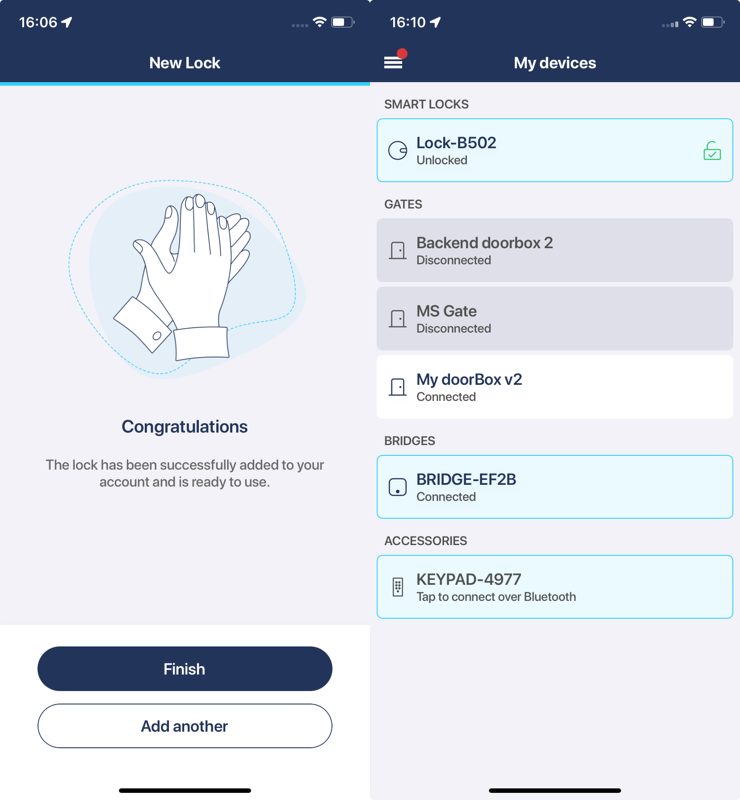
When bridge cannot connect to Wi-Fi during adding process, proper error will be presented instead of infinite loading
When user try to connect bridge to poor signal strength Wi-Fi network and bridge will be unable to connect to it, proper error will be presented and user will be able to connect this bridge with different Wi-Fi network.
If the keypad requires a factory reset, instructions will not be hidden when batteries are removed from the keypad
When keypad requires factory reset to add it to the account, instruction of how to do it will be not hidden until factory reset is made. This way, it should be easier to follow factory reset instruction.
New animation between screens in the adding process
We improved animations between steps in adding process. New animation looks better and make easier to follow progress bar.
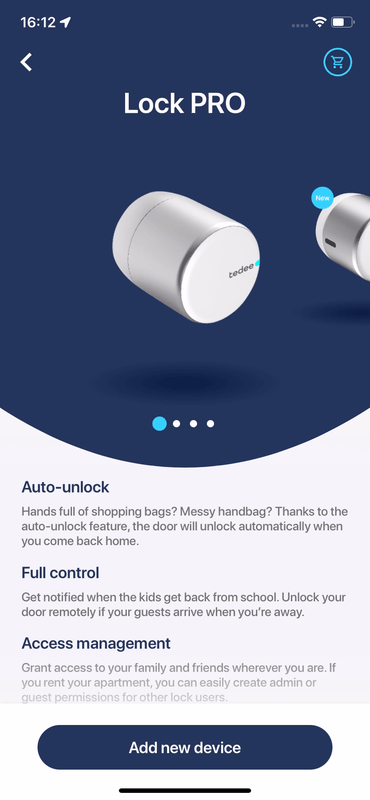
The progress bar in the adding process has been adjusted to better indicate the length of the steps
During adding bridge process, not all of the steps on progress bar had the same width. Now, the progress bar display steps more accurately to better inform user how many steps is left.
QR Code validation for the QR code scanner
QR code scanner will validate the format of the content of the QR code. If format is incorrect, scanner will display proper information and user will be able to scan different QR code.
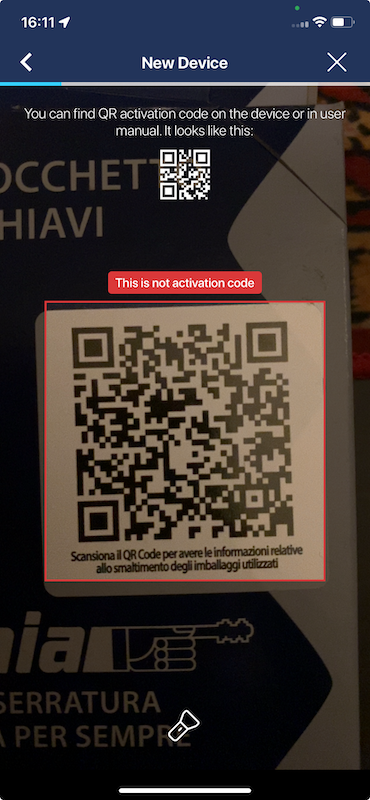
Various improvements for the adding process
We have updated the device adding process to make it more streamlined and intuitive. The new design aims to simplify the setup process and improve user satisfaction.
Fixed auto-focus issue for QR code scanner
We fixed issue where auto-focus was not working in QR code scanner.
Fixed default behavior of pull spring for the “unlock” command in the Shortcuts App when the “Pull” option is not set up
We fixed default behavior of unlock Siri shortcut when pull option is not configured. Now, it will behave exactly the same way as unlock action from lock details page.